PortaView360
Netflix Update
Netflix has returned to its roots with the latest update for PortaView360 devices, bringing back the simplicity and ease everyone loved. The updated interface combines the familiar, beloved layout with a fresh look, while ensuring smooth navigation. Our developers have worked hard to make it feel as intuitive as it once was, and you no longer need to use "mouse mode."
To update your Netflix app, refer to the step "NEW - Download the updated Netflix app" on the page below.
Updates Notes :
- Use remote functions instead of mouse mode
- Updated interface
- Bug fixes
- Faster application
Previous Updates - 23.07.24
The Netflix update for PortaView360 devices has now been rolled out to all users. You may notice that Netflix has refreshed its interface, offering a new, enhanced look. Our dedicated developers are working diligently to optimize the PortaView360's controls, ensuring a seamless and user-friendly experience for all our customers.
As part of this ongoing optimization, you will find that navigating Netflix with your remote has been updated to the new 'mouse mode.' This approach is a slight departure from the previous version, as we are optimizing with the new Netflix interface. To learn more about these changes, please view "NEW - How to Navigate Netflix 2024" below.
The biggest enhancement in how you navigate, select movies, and search with your PortaView360 remote is the introduction of 'mouse mode.' This feature displays a cursor on the screen, which you can effortlessly move and select using the 'ok' button. For additional troubleshooting with mouse mode, please refer to steps 3 and 3.1 below.
Please note our developers are working closely with the new Netflix update to bring back previous Netflix controls.
Previous Updates - 15.07.24
We're excited to announce that the Netflix 2024 rollout for PortaView360 Projectors has begun. Many of you have already updated your devices, and 98% of users are enjoying uninterrupted streaming.
However, we understand some of you may still be experiencing issues, and we’re here to help.
We deeply apologize for any inconvenience. Our commitment to providing an exceptional experience remains our top priority. A new update to address all remaining issues will be released in the coming days.
In the meantime, here are a few steps you can take to restore your Netflix access today:
Last updated: 19 September 2024
NEW - Download the updated Netflix app
Simply head over to the app store on your PortaView360 and search for Netflix. Install the latest Netflix app and add it as a favourite to your home page. At this stage, you can remove the old netflix from your dashboard.
Home > App Store > Search Netflix > Install App > Add to Home Page > Remove Old App > Enjoy!
Updates Notes :
- Use remote functions instead of mouse mode
- Updated interface
- Bug fixes
- Faster application
1. I can still watch Neflix without any problems
If you can still watch Netflix as normal, then that's great! No further action is required. Enjoy!
2. My Neftlix app says "Netflix is no longer available on this device"
If you receive the error message 'Netflix is no longer available on this device' when you open up the Netflix app, then you need to update your PortaView360. To update your device, please go to Step 4.
3. I have updated, but the Netflix App Freezes when I open it
If you have updated your device and the new Netflix app opens but freezes when you try and control it with your remote, please try the following:
1. Click on the 'mouse' button on your remote to activate mouse mode (this is the 3rd button from the 2nd row on your remote).
2. Use the arrows to move the mouse and navigate to Get Started or Continue.
3. Log into your Netflix.
4. Your Netflix will now work as normal.
Please Note: Once the new update is fully released, you will not have to use mouse mode. To get out of mouse mode, just click the mouse button again.
If this step doesn't work, please go to Step 5."
3.1 I cant scroll on Netflix
Please make sure you have the 'mouse mode' option activated on your PortaView360 > Press and hold up/down/left/right until the cursor can't go any further > Press and release the up/down/left/right button repeatedly until the page starts moving.
Note: If you hold the cursor, the page will not move. Please press and release the up/down/left/right button to navigate to the page you require.
4. How do I update my device
1. Turn your device on and make sure it's connected to the internet.
2. Go to Settings > About Device > Online Upgrade > Check for Updates > Download (if an update is available) > Upgrade Immediately.
3. Wait for the update to finish.
4. Once updated, check to see if your Netflix is working as normal. If not, proceed to the most appropriate step.
5. No update available but Netflix doesn't work
If your PortaView360 doesn't have an update available and you still can't access Netflix OR you've tried step 3 without success, you will need to manually update the Netflix app, which is super simple! Our team would love to help you out if you get stuck.
Please note this is only temporary for you to get access to Netflix now. When the final update is released, you will not need to do this. If you prefer to wait for the update, then no further action is required at this time.
What you will need:
Laptop or Desktop
USB Stick or Flash Drive
Steps:
1. Download the Netflix update called "netflix_8.121.1.1.1.apk" onto your computer or laptop. Click here to download the update. If the link doesn't work, please copy and paste the URL into your browser (step 6).
2. Drag or copy this new file onto your USB stick or flash drive (don't modify it).
3. Plug the USB into the PortaView360.
4. Using your remote, go to FILES > USB > click on "netflix_8.121.1.1.1.apk" > INSTALL/UPDATE > WAIT FOR UPDATE > OPEN.
5. That's it! You've successfully installed the new version of Netflix.
If you experience issues with the new Netflix app freezing, then go to step 3."
6. Copy & Paste URL
https://drive.google.com/drive/folders/1LC-ItUgKhLStY2euvTEsBkKVp6Kg-hBH?usp=sharing
NEW - How to Navigate Netflix 2024
The biggest enhancement in how you navigate, select movies, and search with your PortaView360 remote is the introduction of 'mouse mode.' This feature displays a cursor on the screen, which you can effortlessly move and select using the 'ok' button. For additional troubleshooting with mouse mode, please refer to steps 3 and 3.1 below.
Please note our developers are working closely with the new Netflix update to bring back previous Netflix controls.
1. I can still watch Neflix without any problems
If you can still watch Netflix as normal, then that's great! No further action is required. Enjoy!
2. My Neftlix app says "Netflix is no longer available on this device"
If you receive the error message 'Netflix is no longer available on this device' when you open up the Netflix app, then you need to update your PortaView360. To update your device, please go to Step 4.
3. I have updated, but the Netflix App Freezes when I open it
If you have updated your device and the new Netflix app opens but freezes when you try and control it with your remote, please try the following:
1. Click on the 'mouse' button on your remote to activate mouse mode (this is the 3rd button from the 2nd row on your remote).
2. Use the arrows to move the mouse and navigate to Get Started or Continue.
3. Log into your Netflix.
4. Your Netflix will now work as normal.
Please Note: Once the new update is fully released, you will not have to use mouse mode. To get out of mouse mode, just click the mouse button again.
If this step doesn't work, please go to Step 5."
3.1 I cant scroll on Netflix
Please make sure you have the 'mouse mode' option activated on your PortaView360 > Press and hold up/down/left/right until the cursor can't go any further > Press and release the up/down/left/right button repeatedly until the page starts moving.
Note: If you hold the cursor, the page will not move. Please press and release the up/down/left/right button to navigate to the page you require.
4. How do I update my device
1. Turn your device on and make sure it's connected to the internet.
2. Go to Settings > About Device > Online Upgrade > Check for Updates > Download (if an update is available) > Upgrade Immediately.
3. Wait for the update to finish.
4. Once updated, check to see if your Netflix is working as normal. If not, proceed to the most appropriate step.
5. No update available but Netflix doesn't work
If your PortaView360 doesn't have an update available and you still can't access Netflix OR you've tried step 3 without success, you will need to manually update the Netflix app, which is super simple! Our team would love to help you out if you get stuck.
Please note this is only temporary for you to get access to Netflix now. When the final update is released, you will not need to do this. If you prefer to wait for the update, then no further action is required at this time.
What you will need:
Laptop or Desktop
USB Stick or Flash Drive
Steps:
1. Download the Netflix update called "netflix_8.121.1.1.1.apk" onto your computer or laptop. Click here to download the update. If the link doesn't work, please copy and paste the URL into your browser (step 6).
2. Drag or copy this new file onto your USB stick or flash drive (don't modify it).
3. Plug the USB into the PortaView360.
4. Using your remote, go to FILES > USB > click on "netflix_8.121.1.1.1.apk" > INSTALL/UPDATE > WAIT FOR UPDATE > OPEN.
5. That's it! You've successfully installed the new version of Netflix.
If you experience issues with the new Netflix app freezing, then go to step 3."
6. Copy & Paste URL
https://drive.google.com/drive/folders/1LC-ItUgKhLStY2euvTEsBkKVp6Kg-hBH?usp=sharing
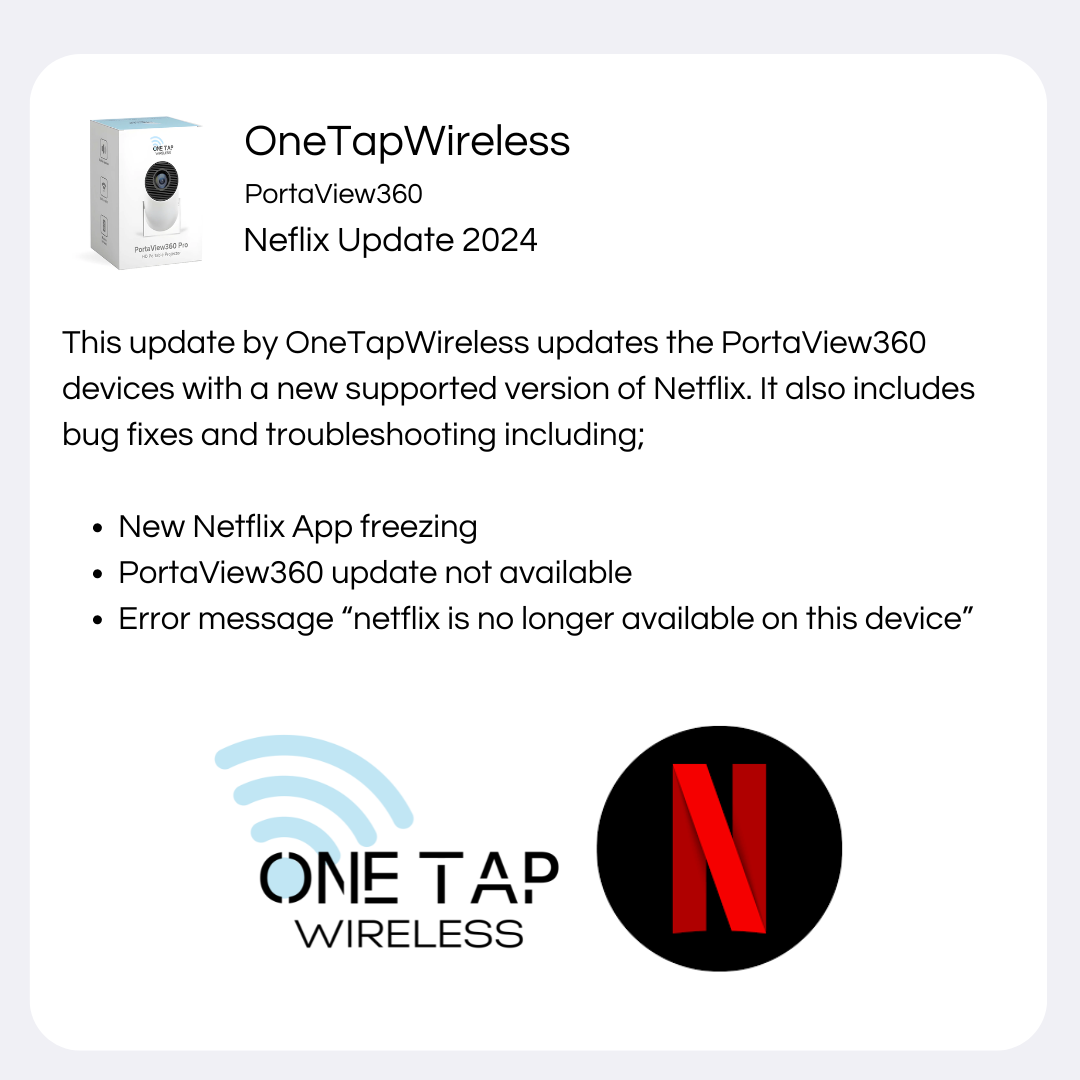
Contact Us
Do You Want an Extra 10% OFF?
Sign up today and you'll receive a coupon in your email.
-
Payment methods



Share and get 15% off!
Simply share this product on one of the following social networks and you will unlock 15% off!